NCSU Office 365 Setup
As an NC State student, faculty, or staff member, you can download and install a free copy of the full MS Office suite (including Word, Excel, and PowerPoint), and you also have access to the cloud versions of these products (Office 365).
Your free copy of Office 365 can be installed on multiple devices and comes with online file storage space in OneDrive.
NOTE: G Suite is the university’s primary collaborative application suite. OIT recommends that you use G Suite for collaboration instead of Office 365.
Get your copy
- Go to office365.ncsu.edu.
- Sign in with your UnityID and password.
- On the right side of the home page, click “Install Apps”.
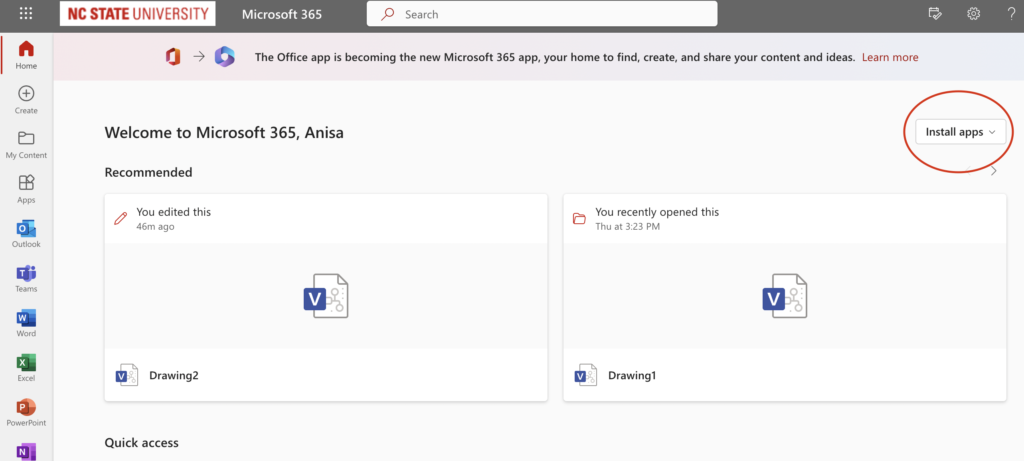
- Click “Microsoft 365 Apps” from the dropdown menu. This will put the installer on your computer.
- Open the installer and follow the steps in the window to download it.
- After downloading the apps, you should be able to open any of them on your computer and start using them. You may have to accept a license agreement or log in.
- If you are asked to log in, be sure to use your NCSU email account and the password that goes with your UnityID.
Installing on Multiple Devices
You can install the Office Suite on up to 10 devices:
- 5 PCs or Macs
AND
- 5 smartphones or tablets
For installing Office 365 on a mobile device, click here.
Keep Office Activated
To prevent the license from expiring, be sure to connect to any of the NCSU wifi networks at least once every 30 days.
Working in Browser
You can use Office 365 in the browsers below, but be aware that not all of the features are available in the online versions of Word, Excel, and Powerpoint.
- Use newer browsers:
- Be sure to keep your browser up to date to ensure everything works properly.
To access the browser version, follow these steps:
- Go to office365.ncsu.edu.
- Sign in with your UnityID and password.
- If prompted with a Duo push, accept it.
- From here, click “Apps” on the sidebar on the left-hand side of the screen.
- If you’re looking for other apps, click on the “All Apps” link under the first row of apps on the “Apps” page.
- Open the app you want to use and get started.
- You have 1TB (1000 GB) of OneDrive storage. The documents created online will be stored online.
Collaboration
Use G Suite to collaborate and share documents instead of Office365.