Windows Quick Links & Tips
Getting Latest Windows Update
Windows 11
As stated on the Microsoft Support page, to check for updates, select Start > Settings > Windows Update , then select Check for updates. If updates are available, you can choose to install them.
Windows 10 and Below
If you want to install the update now, select Start > Settings > Update & Security > Windows Update , and then select Check for updates. If updates are available, install them.
Windows Update Through Hard drive
- First, ensure that you have a hard drive with enough space to accommodate the Windows update files. You can check the size of the update file on the Microsoft website.
- Download the Windows update file to your hard drive from the Microsoft website or any other trusted source. Make sure you download the correct file for your version of Windows.
- Once the download is complete, locate the downloaded file on your hard drive and double-click it to begin the installation process.
- Follow the on-screen prompts to complete the installation process. You may need to restart your computer to complete the installation.
- After the installation is complete, check that the Windows update has been installed successfully by going to the Windows Update settings page in the Control Panel. If the update is listed there, it has been successfully installed.
Update Microsoft Office
As provided on the Microsoft website:
- Open any Office app, such as Word, and create a new document.
- Go to File > Account (or Office Account if you opened Outlook).
- Under Product Information, choose Update Options > Update Now.Note: You may need to click Enable Updates first if you don’t see the Update Now option right away.
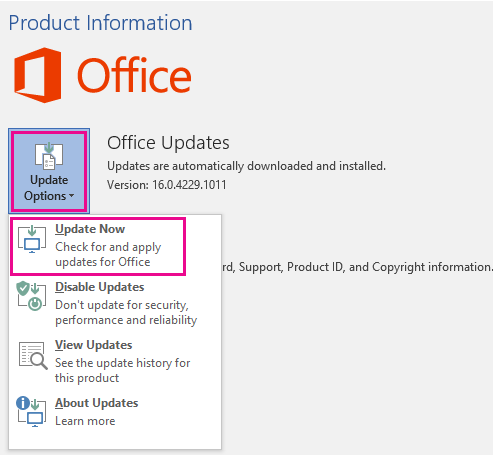
- Close the “You’re up to date!” window after Office is done checking for and installing updates.
Pinging Device Through Command Line
- Click the Windows Menu.
- Type “cmd” to bring up the Command Prompt.
- Open the Command Prompt.
- Type “ping” in the black box and hit the space bar.
- Type the IP address you’d like to ping.
- Hit enter.
- Review the ping results displayed.
Looking up MAC Addresses on Windows
- Click the Windows Menu
- Type “cmd” to bring up the Command Prompt
- Open the Command Prompt.
- Type “ipconfig/all” and hit enter.
- The MAC address will be listed next to “Physical Address”.